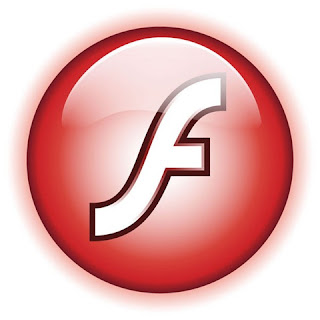
This afternoon I was really bored, just open the computer for fun for fun .... uh ... I found this article ...
I'll try sharing that I have gained it. First we open the first flashnya applications. Here I am still using flashversi 8, because not too much different between the latest version with the previous,
already opened adobe flashnya? Replace detectors on a 100 x 150 dimensionnya
Using Sound in Flash tutorial flash web graphic design
after that make a picture like that below, in fact you are free to make a picture like what you want, it's just simply examples.
Using Sound in Flash web design graphic flash tutorials
oche, now block images that his stop icon (box-red). Press F8 on your keyboard to convert into symbols (convert to symbol), name stop_btn and select the button as shown below.
Using Sound in Flash tutorial flash web graphic design
Next do the same thing in the picture who play (triangle-ed) play_btn name, its type button. Oche, if you've created a new frame on the picture layer see sample images below.
Using the Sound in Flash tutorial flash web graphic design
after that delete the image on the image garis2 speakers.
Using Sound in Flash tutorial flash graphic design website
then you who create a new layer with name and insert a blank keyframe action, after which it will prepare your sound input on this flash file, to import to library, file-import-import to library ...
Using Sound in Flash tutorial flash graphic design website
oche, his sound data has been terimport now press F11 to open the file in the flash library. You drag it Oche sound to the stage at frame 1 of layer actions.
Using Sound in Flash tutorial flash web graphic design
after that you right-click frame 1 on layer action select actions. Enter this script
Using Sound in Flash tutorial flash web graphic design
stop ();
on frame 2 put the script below
stop ();
stopAllSounds ();
oche, then at frame one-stop layer picture select button right click and select an action below script input
on (release) (
gotoAndStop (2);
)
and in the second frame image layer selected right click play button and input select an action below script
on (release) (
gotoAndStop (1);
)
oche, all taken care of live press ctrl + enter to test movie.
Do not forget to save well at.
Good luck.

Tidak ada komentar:
Posting Komentar